Control panel overview
![[Note]](../../common/note.png)
|
|
|
This control panel may differ from your machine depending on its model. There are various types of control panels. |
Type A
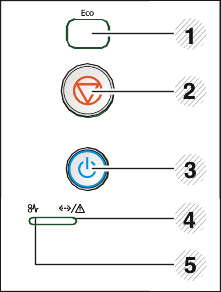
|
1 |
|
Enters eco mode to reduce toner consumption and paper usage (see Eco options). |
|
2 |
|
Stops an operation at any time and there are more functions.
|
|
3 |
|
You can turn the power on and off with this button. |
|
4 |
|
Shows the status of your machine (see Status LED). |
|
5 |
|
Shows the jam occurrance status of your machine (see Clearing paper jams). |
Type B
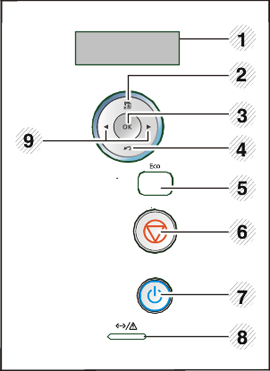
|
1 |
Display |
Shows the current status and prompts during an operation. |
|
2 |
|
Enters menu mode and scrolls through the available menus. |
|
3 |
|
Confirms the selection on the display. |
|
4 |
|
Sends you back to the upper menu level. |
|
5 |
|
Enters eco mode to reduce toner consumption and paper usage (see Eco options). |
|
6 |
|
Stops an operation at any time. |
|
7 |
|
You can turn the power on and off with this button. |
|
8 |
|
Shows the status of your machine (see Status LED). |
|
9 |
Arrows |
Navigates available values by moving to the next or previous options. |
Type C
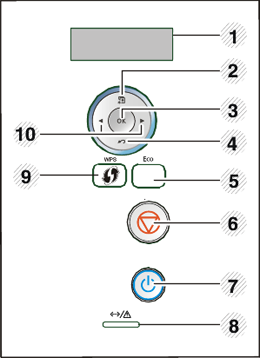
|
1 |
Display |
Shows the current status and prompts during an operation. |
|
2 |
|
Enters menu mode and scrolls through the available menus. |
|
3 |
|
Confirms the selection on the display. |
|
4 |
|
Sends you back to the upper menu level. |
|
5 |
|
Enters eco mode to reduce toner consumption and paper usage (see Eco options). |
|
6 |
|
Stops an operation at any time. |
|
7 |
|
You can turn the power on and off with this button. |
|
8 |
|
Shows the status of your machine (see Status LED). |
|
9 |
|
If your wireless access point supports Wi-Fi Protected Setup™(WPS), you can configure the machine easily without acomputer (see Advanced Guide). |
|
10 |
Arrows |
Navigates available values by moving to the next or previous options. |






