Menu overview
The control panel provides access to various menus to set up the machine or use the machine’s functions.
ML-451x Series/ ML-501x Series
![[Note]](../../common/note.png)
|
|
|
|
Items |
Options |
|---|---|
|
|
|
|
|
<>
|
|
|
|
|
|
|
|
|
|
|
|
|
|
|
|
|
|
|
|
|
|
|
|
|
ML-5015 Series/ ML-5017 Series
You can set menus easily using the touch screen.
![[Note]](../../common/note.png)
|
|
|
|
Items |
Options |
|
|---|---|---|
|
|
|
|
|
|
|
|
|
|
|
|
|
|
|
|
|
(continue) |
|
|
|
|
|
|
|
(continue) |
|
|
|
|
|
|
|
|
|
|
|
|
|
|
|
|
||
|
|
|
|
Introducing the Home Screen
Touch screen
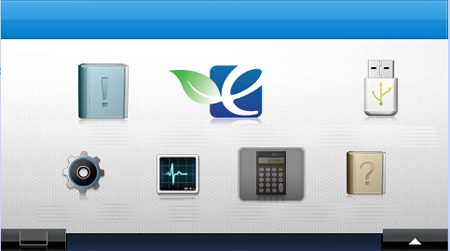
-
 (): Gives
detailed information about machine’s information.
(): Gives
detailed information about machine’s information. -
 (): You can
view the eco settings.
(): You can
view the eco settings. -
 (): Enters
the USB menu when USB memory is inserted into the USB memory port
on your machine.
(): Enters
the USB menu when USB memory is inserted into the USB memory port
on your machine. -
 (): You
can browse current machine settings or change machine values.
(): You
can browse current machine settings or change machine values. -
 (): Job
status shows the jobs currently running and in queue.
(): Job
status shows the jobs currently running and in queue. -
 (): Allows
you to check how many pages are printed.
(): Allows
you to check how many pages are printed. -
 (): Gives
detailed information about machine’s info., reports, troubleshooting
guide.
(): Gives
detailed information about machine’s info., reports, troubleshooting
guide. -
 Shows the toner status.
Shows the toner status. -
 Selects the LCD brightness, language, and
diagnostic.
Selects the LCD brightness, language, and
diagnostic. -
 Scroll through available options.
Scroll through available options.

