This option allows you to save the current settings for future use. You can also use the previous settings from the previous job.
Saving
-
Press from the display screen.
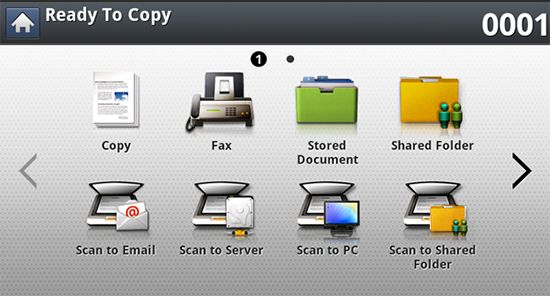
-
Adjust the document settings in the or tab (see Adjusting the document settings).
-
Press the tab.

-
Select .
-
Press > .
-
Press input area. The pop-up keyboard appears.
Enter the program name you want. Then press .
![[Note]](../../common/icon_note.png)
You can see the values of set by scrolling up or down and check the values using the up/down arrows.
-
Press . When the confirmation window appears, the settings you set are saved. Click or .
Loading
-
Place the originals face up in the RADF or place a single original face down on the scanner glass and close the RADF (see Loading originals).
-
Press from the display screen.
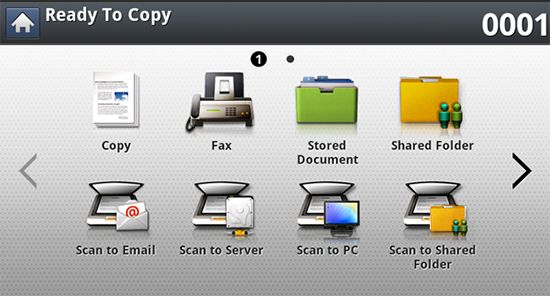
-
When the cursor is blinking in the input line, enter the fax number using the numeric keypad on the control panel, or use from the display screen, if you have stored frequently used fax numbers.
-
Press > .
-
Press a program name in the list that you want to use.
-
Press .
-
Press when the confirmation window appears.
The machine is now set to fax according to the selected setting.
-
Press
 () on the control
panel. The machine starts scanning and sending a fax to
destinations.
() on the control
panel. The machine starts scanning and sending a fax to
destinations.
|
|
|
|