|
|
|
|
-
Insert a USB memory device into the USB memory port on your machine.
-
Place the originals face up in the RADF or place a single original face down on the scanner glass and close the RADF (see Loading originals).
-
Press from the display screen.
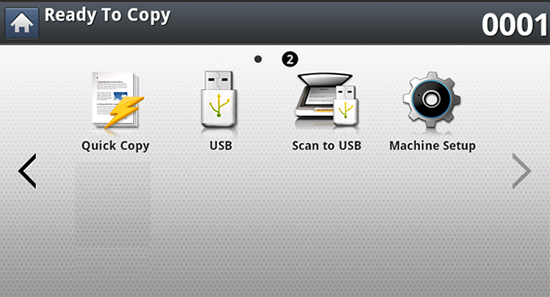
-
Press the tab.

-
Select a folder for storing the scanned image. If you do not select a folder, the scanned image is stored in root directory.
-
Press the input area. The pop-up keyboard appears.
-
Enter a file name to store the scan data. Press .
-
Set the , , and .
-
Set the scan features in the , , or tabs, if necessary (see Changing the scan feature settings).
-
Press the
 () button to scan
and store the file.
() button to scan
and store the file. If an original is placed on the scanner glass, the machine shows the window asking if you want to place another page. Load another original and press . When you finish, press on this window.
-
After scanning is complete, you can remove the USB memory device from the machine.