This part explains how to send a fax and the special methods of transmission.
|
|
|
|
When you place the originals, you can use either the RADF or the scanner glass. If the originals are placed on both the RADF and the scanner glass, the machine will read the originals on the RADF first, because it has higher priority in scanning. |
In some countries, you are required by law to indicate your fax number on any fax you send.
-
Press > > > from the display screen.
-
Press a fax line if your machine has multiple fax lines.
-
Press the input area. The pop-up keyboard appears.
Enter your name or the company name. Press .
-
Press the input area.
Enter your fax number using the numeric keypad on the control panel.
-
Press to save the information.
Sending a fax
-
Place the originals face up in the RADF or place a single original face down on the scanner glass and close the RADF (see Loading originals).
![[Note]](../../common/icon_note.png)
This machine automatically reduces the original document to fit the paper size of the recipient’s fax. For example, the original document size is A5-sized paper and the paper loaded on recipient’s fax is A4-sized paper, the original paper get reduced to be fit to A4-sized paper.
-
Press from the display screen.
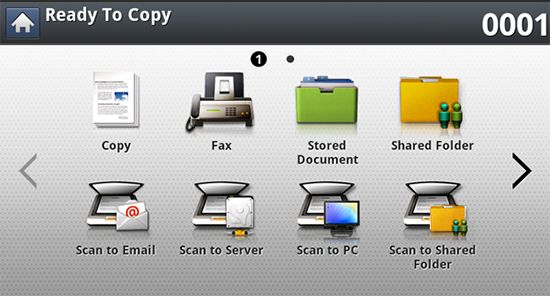
-
Adjust the document settings in the or tab (see Adjusting the document settings).
-
Press the tab.

-
Select .
-
When the cursor is blinking in the input line, enter the fax number using the numeric keypad on the control panel, or use from the display screen, if you have stored frequently used fax numbers.
![[Note]](../../common/icon_note.png)
-
You can send a fax to up to 10 destinations at once.
-
To insert a pause, press at the appropriate place while entering the fax number. “-” appears on the display at the corresponding location.
-
-
Press
 () on the control
panel. The machine starts to scan and send a fax to the
destinations.
() on the control
panel. The machine starts to scan and send a fax to the
destinations.
|
|
|
|
Sending a fax using speed dial numbers
When you are prompted to enter a destination number while sending a fax, enter the speed dial number you set previously (see Setting up an Address Book).
-
Place the originals face up in the RADF or place a single original face down on the scanner glass and close the RADF (see Loading originals).
-
Press from the display screen.
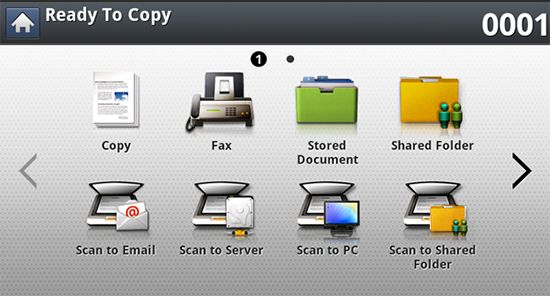
-
Adjust the document settings in the or tab (see Adjusting the document settings).
-
Press the tab.

-
Select .
-
When you press the input line from display screen:
-
For a one-digit (0-9) speed dial number, press and hold the corresponding digit button using the numeric keypad on the control panel.
-
For a two- or three-digit speed dial number, press the first digit button(s) and then hold down the last digit button using the numeric keypad on the control panel.
-
-
Press
 () on the control
panel.
() on the control
panel.The machine starts to scan and send a fax to the destination.
Sending a fax manually using
This method is sending a fax using in the tab.
|
|
|
|
When you use , and in the tab, you cannot send a fax using . |
-
Place the originals face up in the RADF or place a single original face down on the scanner glass and close the RADF (see Loading originals).
-
Press from the display screen.
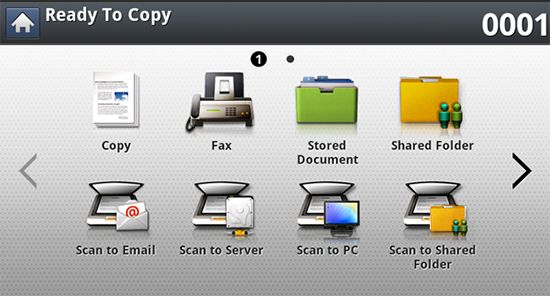
-
Adjust the document settings in the or tab (see Adjusting the document settings).
-
Press the tab.

-
Select .
-
Press on the display screen.
-
When you hear the dial tone, enter a fax number using the numeric keypad on the control panel.
-
Press
 () when you hear
a high-pitched fax signal from the remote fax machine.
() when you hear
a high-pitched fax signal from the remote fax machine.
Resending Automatically
When the line you have dialed is busy or there is no answer when you send a fax, the machine automatically redials the number.
To change the time interval between redials and/or the number of redial attempts, follow the steps below:
-
Press > > > from the display screen.
-
Press a fax line if your machine has multiple fax lines.
-
Set the option using the + and - buttons.
-
Set the option using the + and - buttons.
You can choose fax numbers instead of pressing the number key.
-
Place the originals face up in the RADF or place a single original face down on the scanner glass and close the RADF (see Loading originals).
-
Press from the display screen.
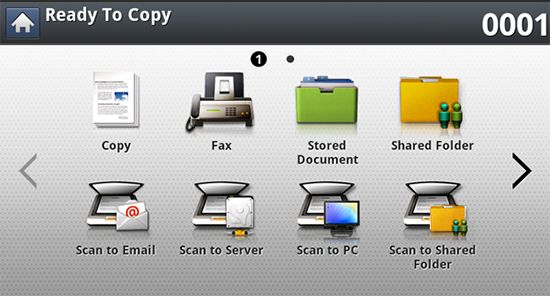
-
Adjust the document settings in the or tab (see Adjusting the document settings).
-
Press the tab.

-
Select .
-
Press .
-
Press the fax number you want to redial. Then press .
![[Note]](../../common/icon_note.png)
-
Add to Address: Allows you to add a fax number in the results to .
-
Delete: Allows you to delete a fax number in the results. Press the fax number you want to delete. Then press .
-
-
Press
 () on the control
panel. The machine starts to scan and send a fax to destinations.
() on the control
panel. The machine starts to scan and send a fax to destinations.
You can set your machine to send a fax at a later time when you will not be present.
|
|
|
|
-
Place the originals face up in the RADF or place a single original face down on the scanner glass and close the RADF (see Loading originals).
-
Press from the display screen.
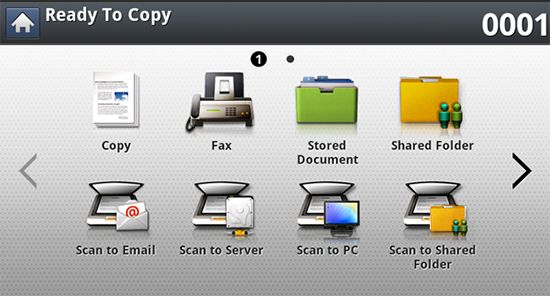
-
Adjust the document settings in the or tab (see Adjusting the document settings).
-
Press the tab.

-
Select .
-
When the cursor is blinking in the input line, enter the fax number using the numeric keypad on the control panel. Or use from the display screen, if you have stored frequently used fax numbers.
-
Press the tab > .
-
Press to active this feature.
-
Press the input area. Then the pop-up keyboard appears.
Enter the job name you want. Press .
If you do not enter a job name, the machine assigns the job name.
-
Set the delay sending time.
![[Note]](../../common/icon_note.png)
You can set the delay sending time to be greater than 15 minutes later than the current time. For example, if it is 1:00, then you can set the time starting to be 1:15. If the set time is incorrect, a warning message will appear when the machine resets it to the current time.
-
Press
 () on the control
panel. The machine starts to store the scanned original
data into memory.
() on the control
panel. The machine starts to store the scanned original
data into memory.
|
|
|
|
To cancel delaying a fax, press before sending is activated. |