-
X740x/750x/760x series uses four colors and has a different toner cartridge for each one: yellow(Y), magenta(M), cyan(C), and black(K).
-
K740x/750x/760x/765x series uses one color and has a toner cartridge for black(K).
When the toner cartridge is totally empty
-
The status LED turns red on and the display screen shows the error message of replacing toner.
-
The machine stops printing and incoming faxes are saved in memory. However, when the color toner cartridges are empty, but there is toner left in the black toner cartridge, you can still print black-and-white print jobs (the submitted job must be in black and white).
-
Check the type of the toner cartridge for your machine (see Consumables and Accessories).
At this stage, the toner cartridge needs to be replaced.
Replacing the toner cartridge
-
Open the front door.
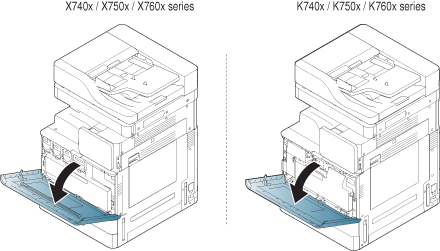
-
Pull the corresponding toner cartridge out from the machine.
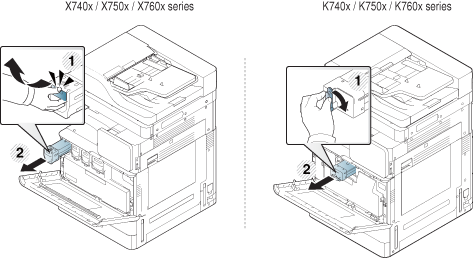
-
Remove the new toner cartridges from its bag.
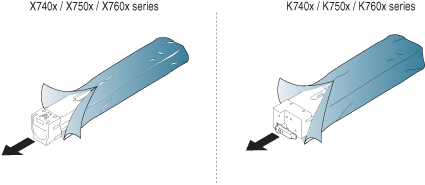
-
Thoroughly roll the cartridge five or six times to distribute the toner evenly inside the cartridge.
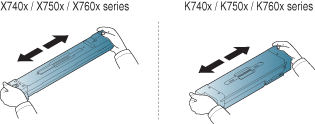
-
Carefully pull the cap and sealing tape out of the toner cartridge.
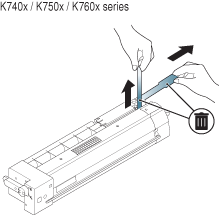
![[Note]](../../common/icon_note.png)
If toner gets on your clothing, wipe it off with a dry cloth and wash clothing in cold water. Hot water sets toner into fabric.
-
Hold the toner cartridge and align it with the corresponding slot inside the machine. Insert it back into its slot until locks in place.
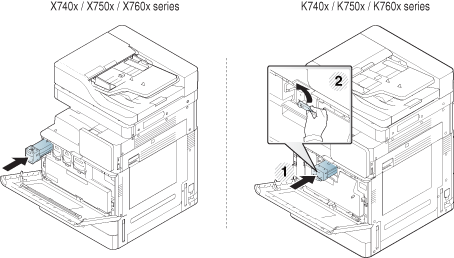
-
Close the front door. Ensure that the door is securely closed.
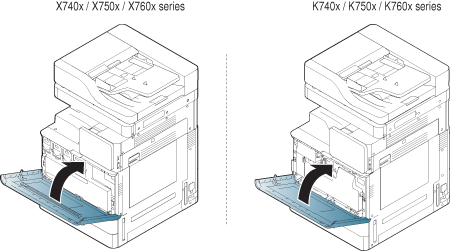
![[Note]](../../common/icon_note.png)
If the front door is not completely closed, the machine will not operate.