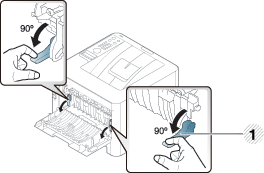Media and tray
This chapter provides information on how to load print media into your machine.
|
|
|
|
|
|
|
|
The use of inflammable media or foreign materials left in the printer may lead to overheating of the unit and, in rare cases may cause a fire. |
|
|
|
|
If you do not adjust the guide, it may cause paper registration, image skew, or jamming of the paper. |
To change the size, you need to adjust the paper guides.
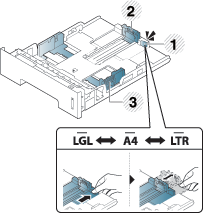
|
|
The duplex unit is preset to Letter/LGL or A4 size, depending on your country. To change the paper size, adjust the guides as shown below.
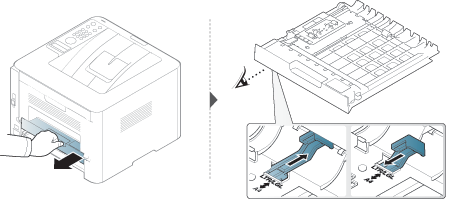
|
|
|
|
Paper quantity indicator shows the amount of paper in the tray. 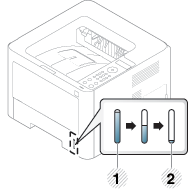
|
|
|
|
|
Illustrations on this user’s guide may differ from your machine depending on its options or models. Check your machine type (see Front view). |
-
Pull out the paper tray.

-
Squeeze and the paper width guide and paper length lever to locate them in the correct paper size slot marked at the bottom of the tray to adjust to the size (see Tray overview).
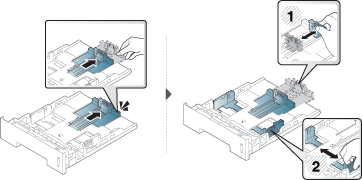
-
Flex or fan the edge of the paper stack to separate the pages before loading papers.
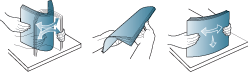
-
After inserting paper into the tray, squeeze the paper width guides and paper length guide.
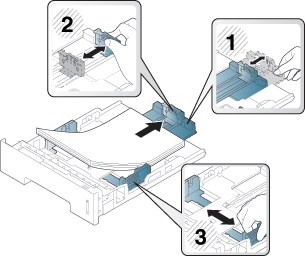
![[Note]](../../common/icon_note.png)
-
Do not push the paper width guide too far causing the media to warp.
-
If you do not adjust the paper width guide, it may cause paper jams.

-
Do not use a paper with a leading-edge curl, it may cause a paper jam or the paper can be wrinkled.
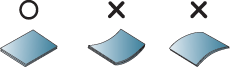
-
-
Insert the tray back into the machine.
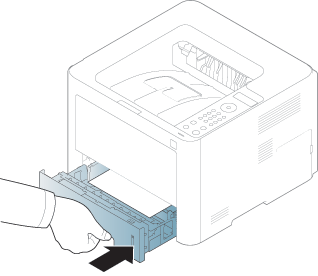
-
When you print a document, set the paper type and size for the tray (see Setting the paper size and type).
|
|
|
|
Illustrations on this user’s guide may differ from your machine depending on its options or models. Check your machine type (see Front view). |
The Multi-purpose (or Manual feeder) tray can hold special sizes and types of print material, such as postcards, note cards, and envelopes (see Print media specifications ).
-
Load only one type, size and weight of print media at a time in the Multi-purpose (or Manual feeder) tray.
-
To prevent paper jams, do not add paper while printing when there is still paper in the Multi-purpose (or Manual feeder) tray. This also applies to other types of print media.
-
Always load the specified print media only to avoid paper jams and print quality problems (see Print media specifications ).
-
Flatten any curl on postcards, envelopes, and labels before loading them into the Multi-purpose (or Manual feeder) tray.
-
Pull out the paper tray for manual feeding.
Or
Press the push-release of Multi-purpose (or Manual feeder) tray to open.
-
M331xND/M3320ND/M3325ND/M382xD series
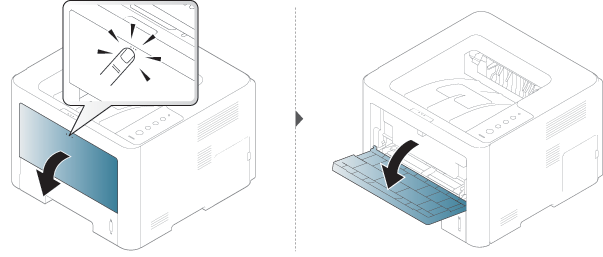
-
M3321ND/M382xND/M382xDW/M402x series
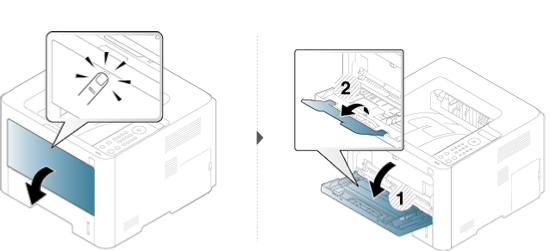
-
-
Load the paper.
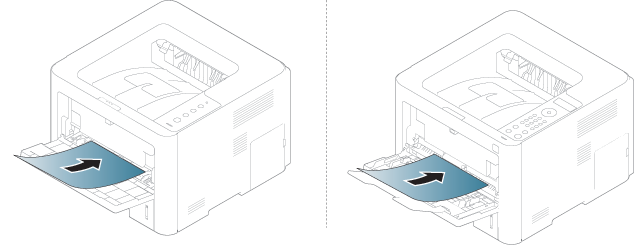
-
Squeeze the Multi-purpose (or Manual feeder) tray paper width guides and adjust them to the width of the paper. Do not force them too much, or the paper will bent resulting in a paper jam or skew.
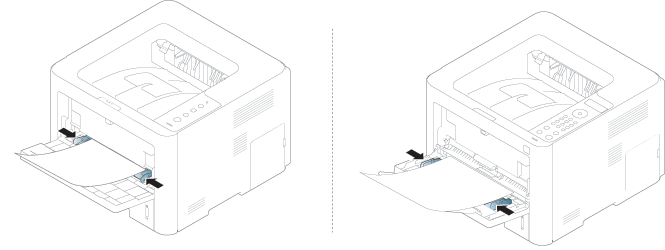
![[Note]](../../common/icon_note.png)
-
When printing the special media, you must follow the loading guideline (See Printing on special media).
-
When papers overlap when printing using Multi-purpose (or Manual feeder) tray, open tray 1 and remove overlapping papers then try printing again.
-
-
When you print a document, set the paper type and size for the Multi-purpose (or Manual feeder) tray (see Setting the paper size and type).
The table below shows the special media usable in tray.
The paper setting in the machine and driver should match to print without a paper mismatch error.
To change the paper setting set in the machine, from
the Samsung Easy Printer Manager select ![]() (Switch
to advanced mode) > .
(Switch
to advanced mode) > .
Or if your machine supports a display screen or touch screen, you can set it from the control panel.
Then, set the paper type from the window > tab > (see Opening printing preferences).
|
|
|
|
To see for paper weights for each sheet, refer to Print media specifications .
|
Types |
Tray 1 |
Optional tray[a] |
Multi-purpose (or manual feeder) tray |
|---|---|---|---|
|
|
● |
● |
● |
|
|
● |
● |
● |
|
|
|
|
● |
|
|
● |
● |
● |
|
|
● |
● |
● |
|
|
|
|
● |
|
|
● |
● |
● |
|
|
● |
||
|
|
● |
||
|
|
● |
||
|
|
● |
||
|
|
● |
||
|
|
● |
● |
● |
|
|
● |
● |
● |
|
[a] This is feature is available when you install and optional tray (see Variety feature). |
|||
(●: Supported, Blank: Not supported)
Printing successfully on envelopes depends upon the quality of the envelopes.
To print an envelope, place it as shown in the following figure.
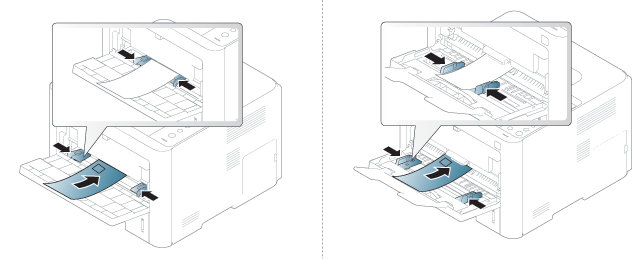
|
|
|
|
-
When selecting envelopes, consider the following factors:
-
Weight: should not exceed 90 g/m2 otherwise; jams may occur.
-
Construction: should lie flat with less than 6 mm curl and should not contain air.
-
Condition: should not be wrinkled, nicked, nor damaged.
-
Temperature: should resist the heat and pressure of the machine during operation.
-
-
Use only well-constructed envelopes with sharp and well-creased folds.
-
Do not use stamped envelopes.
-
Do not use envelopes with clasps, snaps, windows, coated lining, self-adhesive seals, or other synthetic materials.
-
Do not use damaged or poorly made envelopes.
-
Be sure the seam at both ends of the envelope extends all the way to the corner of the envelope.
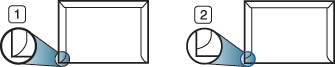
-
Acceptable
-
Unacceptable
-
-
Envelopes with a peel-off adhesive strip or with more than one flap that folds over to seal must use adhesives compatible with the machine’s fusing temperature for 0.1 second about 170°C (338 °F). The extra flaps and strips might cause wrinkling, creasing, or jams, and may even damage the fuser.
-
For the best print quality, position margins no closer than 15 mm from the edges of the envelope.
-
Avoid printing over the area where the envelope’s seams meet.
To avoid damaging the machine, use only transparencies designed for use in laser printers.
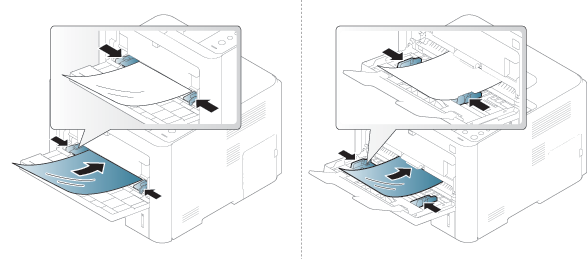
-
Must withstand the machine’s fusing temperature.
-
Place them on a flat surface after removing them from the machine.
-
Do not leave unused transparencies in the paper tray for long. Dust and dirt may accumulate on them, resulting in spotty printing.
-
To avoid smudging caused by fingerprints, handle them carefully.
-
To avoid fading, do not expose printed transparencies to prolonged sunlight.
-
Ensure that transparencies are not wrinkled, curled, or have any torn edges.
-
Do not use transparencies that separate from the backing sheet.
-
To prevent transparencies from sticking to each other, do not let the printed sheets stack up as they are being printed out.
To avoid damaging the machine, use only labels designed for use in laser printers.
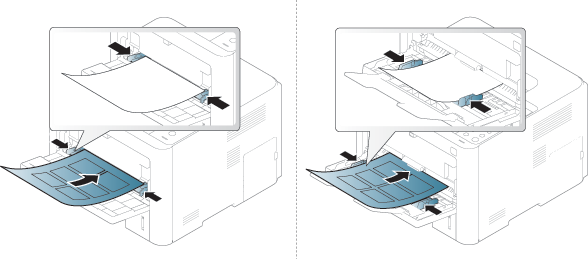
-
When selecting labels, consider the following factors:
-
Adhesives: Should be stable at your machine’s fusing temperature about 170°C (338°F).
-
Arrangement: Only use labels with no exposed backing between them. Labels can peel off sheets that have spaces between the labels, causing serious jams.
-
Curl: Must lie flat with no more than 13 mm of curl in any direction.
-
Condition: Do not use labels with wrinkles, bubbles, or other indications of separation.
-
-
Make sure that there is no exposed adhesive material between labels. Exposed areas can cause labels to peel off during printing, which can cause paper jams. Exposed adhesive can also cause damage to machine components.
-
Do not run a sheet of labels through the machine more than once. The adhesive backing is designed for only a single pass through the machine.
-
Do not use labels that are separating from the backing sheet or are wrinkled, bubbled, or otherwise damaged.

-
In the software application, set the margins to at least 6.4 mm (0.25 inches) away from the edges of the material.
When loading preprinted paper, the printed side should be facing up with an uncurled edge at the front. If you experience problems with paper feeding, turn the paper around. Note that print quality is not guaranteed.
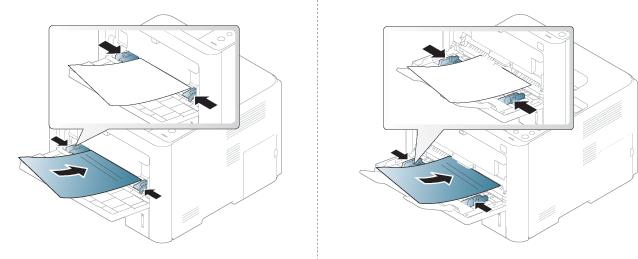
-
Must be printed with heat-resistant ink that will not melt, vaporize, or release hazardous emissions when subjected to the machine’s fusing temperature for 0.1 second (about 170°C (338°F)).
-
Preprinted paper ink must be non-flammable and should not adversely affect machine rollers.
-
Before you load preprinted paper, verify that the ink on the paper is dry. During the fusing process, wet ink can come off preprinted paper, reducing print quality.
After loading paper in the paper tray, set the paper size and type using the control panel buttons.
The paper setting in the machine and driver should match to print without a paper mismatch error.
To change the paper setting set in the machine, from
the Samsung Easy Printer Manager select ![]() (Switch
to advanced mode) > .
(Switch
to advanced mode) > .
Or if your machine supports a display screen or touch screen, you can set it from the control panel.
Then, set the paper type from the window > tab > (see Opening printing preferences).
|
|
|
|
It may be necessary to press to navigate to lower-level menus for some models. |
-
Select
 () > Paper > or button on the control panel.
() > Paper > or button on the control panel.OR
For the model with a touch screen, select
 () > > > select
a tray > or e on the touch screen.
() > > > select
a tray > or e on the touch screen. -
Select the option you want.
For the model with a touch screen, select the option you want and go to step 4.
-
Press to save the selection.
-
Press
 () or
home(
() or
home( ) icon
to return to ready mode.
) icon
to return to ready mode.
|
|
|
|
If you want to use special-sized paper such as billing paper, select the tab > > and set in the (see Opening printing preferences). |
|
|
|
|
The surface of the output tray may become hot if you print a large number of pages at once. Make sure that you do not touch the surface, and do not allow children near it. |
The printed pages stack on the output support, and the output support will help the printed pages to align. Unfold the output support.

|
|
|
|