Using USB memory device
About USB memory device
USB memory devices are available with a variety of memory capacities to give you more room for storing documents, presentations, music and videos, high resolution photographs, or whatever other files you want to store or move.
Your machine supports USB memory devices with FAT16/FAT32 and sector size of 512 bytes.
Check your USB memory device’s file system from your dealer.
You must use only an authorized USB memory device with an A plug type connector.
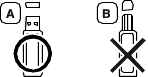
Use only a USB memory device with metal-shielded connector.

Only use a USB memory device that has obtained compatibility certification; otherwise, the machine might not recognize it.
![[Caution]](../../common/caution.png)
|
|
|
Printing from a USB memory device
You can directly print files stored on a USB memory device.
Direct Print option supported file types:
-
PRN: Only files created by provided driver with your machine are compatible.
![[Note]](../../common/note.png)
If you print PRN files created from other machine, the printout would be different.
-
BMP: BMP Uncompressed
-
TIFF: TIFF 6.0 Baseline
-
JPEG: JPEG Baseline
-
PDF: PDF 1.4 and below
-
XPS
To print a document from a USB memory device, you can use these features from the > or menu (see Menu overview).
![[Note]](../../common/note.png)
|
|
|
If you see [+] or [D] in the front of a folder name, there are one or more files or folders in the selected folder. |
Viewing the USB Memory Status
You can check the amount of memory space available for saving documents.
You can use these features from the > or menu (see Menu overview).
Backing up data
Data in the machine’s memory can be accidentally erased due to power failure or storage failure.
You can use these features from the (or > ) > and menu (see Menu overview).
Managing USB memory
You can delete image files stored on a USB memory device one by one or all at once by reformatting the device.
You can use these features from the > menu (see Menu overview).
![[Note]](../../common/note.png)
|
|
|
If you see in the front of a folder name, there are one or more files or folders in the selected folder. |
![[Warning]](../../common/warning.png)
|
|
|
After deleting files or reformatting a USB memory device, files cannot be restored. Therefore, confirm that you no longer need the data before deleting it. |