This option allows you to save the current settings for future use. You can also use the previous settings from the last job.
Saving
-
Press from the display screen.
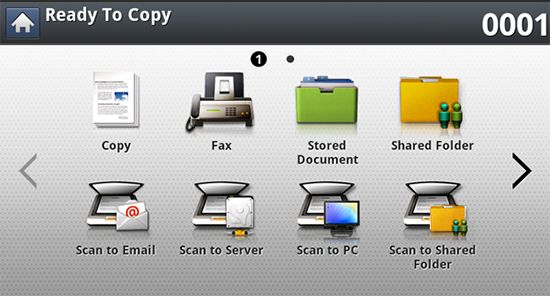
-
Adjust the settings for each copy such as , and more in the tab.
-
Set the copy features in the or tabs, if necessary (see Using special copy features).
-
Press the tab or .
-
Enter the number of copies using the numeric keypad on the control panel, if necessary.
-
Press .
-
Press .
-
Press input area. The pop-up keyboard appears.
Enter the program name you want. Press .
![[Note]](../../common/icon_note.png)
You can see the values of set by scrolling up or down and check the values using the up/down arrows.
-
Press . When the confirmation window appears, the settings you set are saved.
Loading
-
Press from the display screen.
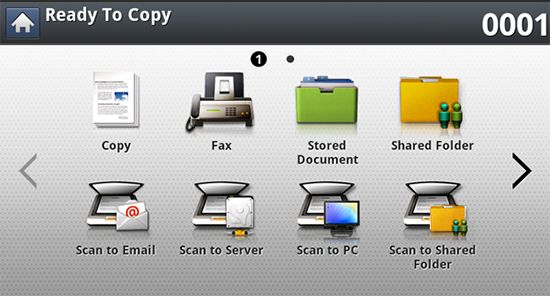
-
Place the originals face up in the RADF or place a single original face down on the scanner glass and close the RADF (see Loading originals).
-
Press > .
-
Press a program name you want to use on the list.
-
Press .
The machine is now set to copy according to the setting you selected.
-
Press
 () from the control
panel to begin copying.
() from the control
panel to begin copying.