This is the normal and usual procedure for copying your originals.
-
Press from the display screen.
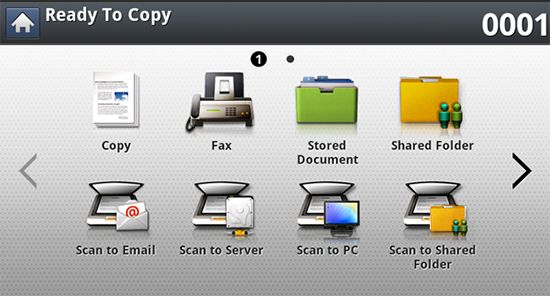
-
Place the originals face up in the RADF or place a single original face down on the scanner glass and close the RADF (see Loading originals).
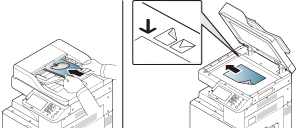
-
Adjust the settings for each copy such as , , and more in the tab.
-
Set the copy features in the or tabs, if necessary (see Using special copy features).
-
Enter the number of copies using the numeric keypad on the control panel, if necessary.
-
Press
 () from the control
panel to begin copying.
() from the control
panel to begin copying.
|
|
|
|
Copying originals of different sizes
This feature allows you to copy originals of different sizes at once.
|
|
|
|
If you want to copy different sized originals at once, select under the option. Otherwise, it could cause original- document jams. |
-
Press from the display screen.
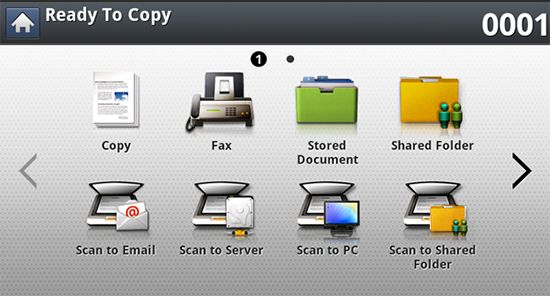
-
Place the different sized originals face up in the RADF. When you place them in the RADF, align and gently push them to the center side of the RADF width guide.
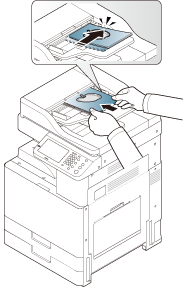
-
Press the tab > > from the display screen.
![[Note]](../../common/icon_note.png)
-
is activated when the originals are placed in the RADF.
-
When using the option, we recommend that you use the following combinations for copying different sized originals. Using combinations that are not recommended may cause original-document jams. Depending on the default paper size (A4 or Letter), the combinations are as follows.
If A4 is the default paper size,
-
A3 and A4 LEF
-
B4 and B5 LEF
-
A4 SEF and A5 LEF
-
Letter LEF and Ledger
If Letter is the default paper size,
-
A3 and A4 LEF
-
B4 and B5 LEF
-
Ledger and Letter LEF
-
Legal, Letter SEF and Statement LEF
-
-
-
Adjust the settings for each copy such as , and more in the tab.
-
Set the copy features in the or tab, if necessary (see Using special copy features).
-
Enter the number of copies using the numeric keypad on the control panel, if necessary.
-
Press
 () from the control
panel to begin copying.
() from the control
panel to begin copying.